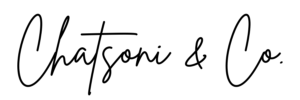If you’re like most bookkeepers I’ve worked with, the primary action you want your website visitors to take is to schedule a consultation with you.
But here’s the issue many bookkeepers I’ve worked with face – their contact forms either get a ton of spam or email notifications don’t land in their inboxes at all once someone submits the form.
While you can reduce the amount of spam by setting up reCAPTCHA to protect your site and troubleshoot your email notification settings (here’s an article from WPForms), one of the most common things I recommend is replacing your contact form with an appointment calendar instead.
Here are three reasons why:
- This DRASTICALLY reduces (in many cases it actually eliminates) the amount of SPAM submissions cluttering your inbox.
- Going back and forth via email to sort out available times to meet can be frustrating and time-consuming for both you and your potential client. This is especially true when working virtually since you have prospects and clients in different time zones.
- You can attach a questionnaire form to your appointment calendar to streamline your process and onboard clients more efficiently.
If you are still using a traditional contact form, you could be losing a lot of potential clients right now by making it hard to contact you.
I use Dubsado for appointment scheduling, workflow automation, and more. However, Calendly is a simple and free appointment scheduling tool I highly recommend for those just getting started.
Below is a video to walk you through adding your Calendly appointment calendar to your website.
If you need additional support or have any questions about adding an appointment calendar to your website, let me know in my Facebook group. I’m always happy to help point you in the right direction!